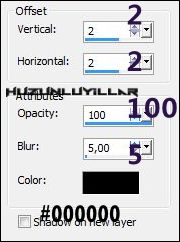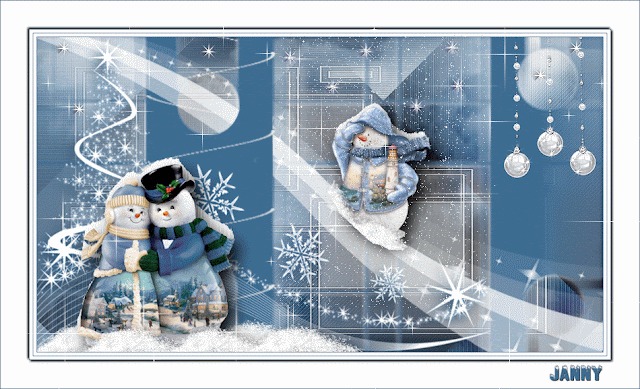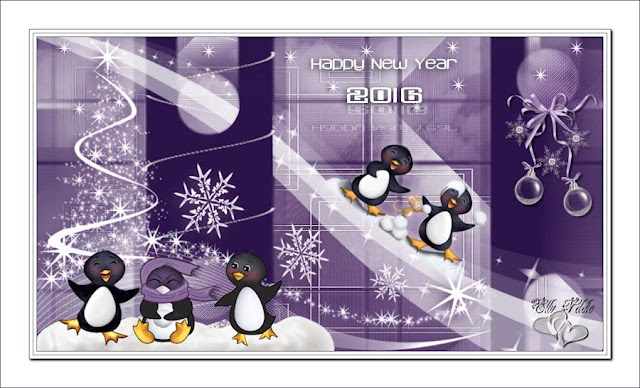Merry_Christmas
Thank you very much for the translation
Lg.Regina
Merry_Christmas_Materyal
Preparation:
Choose a light and a dark color from your tube
Properties Foreground; set your Foreground color to #82aec6
Properties Background; set your Background color to #ffffff
1-File / new - Open 850 x 600 transparent Image
2-Selections – Select All
3-Open - mentali-misted1234
4-Edit / copy
activate your work
5-Edit / paste Into Selections
6-Adjust – Blur – Gaussian blur
7-Selections – Select none
8-Layers - Duplicate
9-Image – Mirror / Mirror vertikal
10-Image – Mirror – Mirror Horizontal
Layer Palette - Opacity 50
11-Merge – Merge Down
12- Effects - Image Effects - Seamless Tiling
Properties Background; set your Background color to #ffffff
13- Layers – New Raster Layer
14- Open - Mask - @nn_150314_mask_347_tdstudio.jpg
15- Flood fill tool - Fill with your Background color to #ffffff
16- Layers - New Mask Layer - From Image – @nn_150314_mask_347_tdstudio.jpg
17-Layers - Merge - Merge Group
18-Selections - Load/Save Selections - Load Selection From Disk - selhuzunluyıllar_1
Press the del key on your keyboard
19-Open - Merry_deko
20-Edit / copy
activate your work
21-Edit / paste as new layer
22-Effects - Image Effects - Offset / 0 / -220 /
23- Effects - 3D Efects - Drop Shadow / 0 / 0 / 25 / 15 / White #ffffff
Properties Background; set your Background color to #ffffff
24-Layers – New Raster Layer
25- Selections - Load/Save Selections - Load Selection From Disk - selhuzunluyıllar_2
26-Open - Mask - 0_4f710_bcec674b_XL
27-Flood fill tool - Fill with your Background color to #ffffff
28- Layers - New Mask Layer - From Image – 0_4f710_bcec674b_XL
29-Duplicate
30- Layers - Merge - Merge Group
32- Open - Merry_deko_1
33- Edit / copy
activate your work
34-Edit / paste as new layer
35-Move Tool
36-Selects – select None
37-Layers – Merge – Merge Dovn
38-Image – resize 80 px
39-Layers – Arrange – Move Down
Click on the Top Layers
40-Layers - New Raster Layer
Properties Background; set your Background color to #ffffff (Click on the right button)
41- Brush Tool – Vahıde_Merry_Brush
42- Effects - 3D Efects - Drop Shadow / 5 / -5 / 25 / 5 / Black #000000
43-Open – Merry_Landscape
44-Edit / copy
activate your work
45-Edit / paste as new layer
46-Effects - Image Effects - Offset / 0 / 55 /
47-Open - Merry_Deer
48- Edit / copy
activate your work
49-Edit / paste as new layer
50-Image – Image Mirror Horizontal
51- Effects - Image Effects - Offset / -300 / -120 /
52- Effects - 3D Efects - Drop Shadow / 2 / 2 / 25 / 5 / Black #000000
Layers Palette Click on the Top layers
53-Open - Merry_deko_3
54- Edit / copy
activate your work
55-Edit / paste as new layer
56- Effects - Image Effects - Offset / -240 / 100 /
57-Open - Merry_deko_4
58- Edit / copy
activate your work
59-Edit / paste as new layer
60- Effects - Image Effects - Offset / 250 / -220 /
61- Effects - 3D Efects - Drop Shadow / 2 / 2 / 25 / 5 / Black #000000
63-Open - Merry_Text
62- Edit / copy
activate your work
63-Edit / paste as new layer
64- Effects - Image Effects - Offset / 290 / 0 /
65-Image – Image Add Borders 1 Px White #ffffff
66- Image – Image Add Borders 1 Px Foreground color #82aec6
67- Image – Image Add Borders 1 Px White #ffffff
68- Image – Image Add Borders 1 Px Foreground color #82aec6
69- Selections – Select All
70-Image – Image Add Borders 40 Px White #ffffff
71- Effects - 3D Efects - Drop Shadow / 5 / -5 / 75 / 5 / Black #000000
72-Selections – Select None
73- Image – Image Add Borders 1 Px Foreground color #82aec6
74-Save as JPEG
This beautiful version thank you all so much for his work
Hüzünlüyıllar/vahide